#Release in UAT and Production
A core framework of the CPA platform is the releasing process, which can be described with a set of procedures that covers the main three publishing scenarios:
- Decide which version of the conversational process to publish in UAT
- Decide which version of the conversational process to publish in Production
- Ensure alignment between Production and the same version in the versioning tree.
The releasing process guarantees that the version in Production can not be modified directly by CPA users: this is important to force the testing of the version to be exposed to end customers and avoid the human mistakes that often happens during a deployment.
Alignment indicators
Once selected a particular project from the Workspace, the system performs a check of the conversational process versions. In particular, a comparison is made between the version currently in Production the same version in the versioning tree. The outcomes can be:
- there is no difference between the conversational process in Production and the same version in the versioning three
- there is at least one difference between the conversational process in Production and the same version in the versioning three
In the second scenario, a CPA administrator will be enabled to align the Production configuration with the underlying same version.
The Production version is highlighted with colour orange. There is one and only one version which is live in Production.
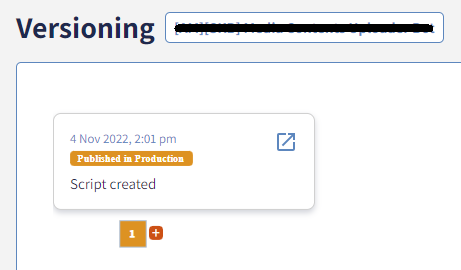
The other colours are:
- grey for unpublished versions (could be 0 or more than 1)
- blue for the version published in UAT if different from Production (could 0 or 1)
When there is at least one difference between the Production and the underlying version, an exclamation mark [!] will be displayed.
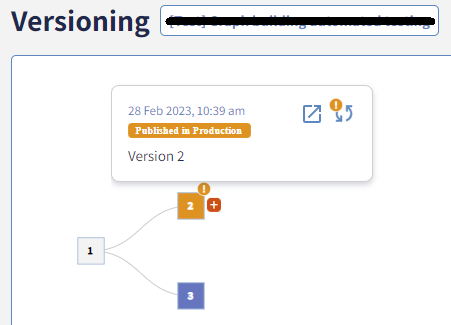
Releasing approaches
The CPA platform allows two different approaches to release a conversational process in Production.
Promoting UAT as new Production
The first approach consists in the following steps:
- create a new version of the process (this creates a new grey box)
- apply all the changes on it
- publish the new version in UAT (the grey box becomes blue)
- test the new version of the conversational process and, once happy, set that version as the new Production
Align underlying version of Production
The second approach is described as follows:
- open directly the version Id liked to the Production (the orange box)
- apply all the changes on it
- once completed the changes, an exclamation mark [!] will appear on the version in Production. Click on Update conversation to release in Production the changes.
Up to the CPA user to decide which approach to use. The first one is usually the most recommended for major changes, especially in case of functions and integrations; the second one can be used for minor and quick copy changes.
Publish version in UAT
An unpublished version (grey box) of the conversational process can be published in UAT. This can be done by hovering the desired version and clicking the [⬆] top arrow Publish branch in UAT.
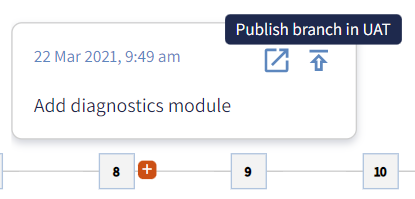
Once done, the version will be coloured in blue.
⚠️ Important note Note that if there is no blue box in the versioning three then version Id published in UAT is the same published in Production.
Publish version in Production
A version published in UAT (blue box) can be promoted into Production. Once hovered the version published in UAT, let's click on the [⬆] top arrow Publish branch in Prod.
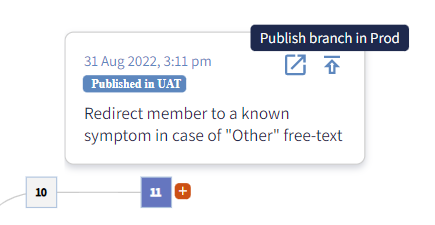
Once done, the version will be coloured in orange.
⚠️ Important note Only the blue box, which corresponds to the version published in UAT, can be published in Production. An unpublished version of the conversational process (grey box) must be first published in UAT and later in Production.
Update version in Production
When the version Id published in UAT is the same Id of the version published in Production, then it's possible to update the conversational process configuration in Production if differs from the underlying one.
If the underlying version is already aligned with the one in Production, then no update action will be available.
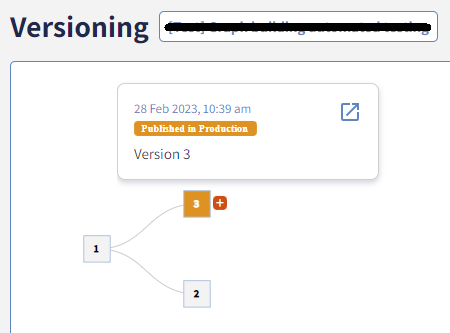
Otherwise, if there is at least one difference between the Production and the underlying version Id, then an exclamation mark [⬆] on the Production branch will be displayed.
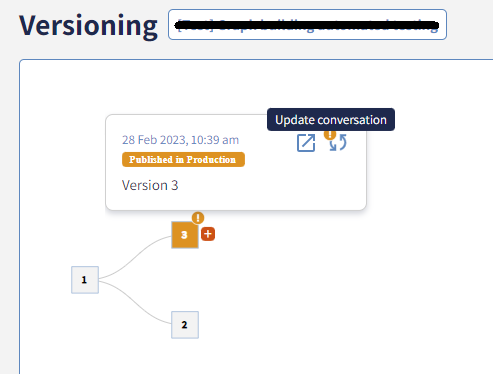
By hovering the Production version of the conversational process, another exclamation mark [⬆] will be available on the option Update conversation.
After clicking the aligning procedure, the Production conversational process will be aligned with the underlying version and the update option will be no longer available, until the CPA user should perform other changes to the underlying version.