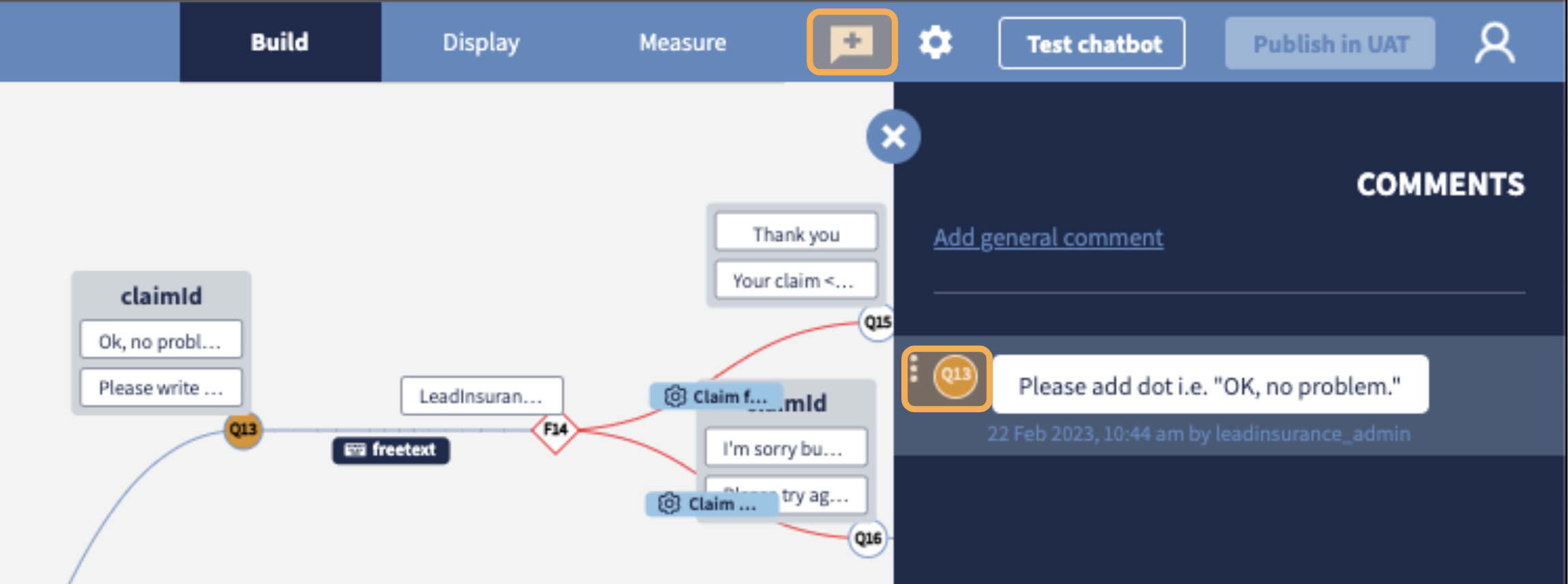#Commenting and Auditing
The Spixii CPA platform allows its users to exchange comments in order to enhance the collaboration and facilitate the creation and improvement of conversational processes.
Multiple expertise are needed when creating new customer-facing conversational processes. From marketing and digital teams to technology and compliance, various profiles from different departments bring their knowledge on the table and look at the conversational process from different angles.
The module where comments are exchanged is the Build module. Two types of comments can be exchanged:
- Specific Comments, related to a particular item of the conversational process
- General Comments, which can be considered as a global note
In the screenshot below, there is one General comment G1 and one Specific Comment for node ID Q13.
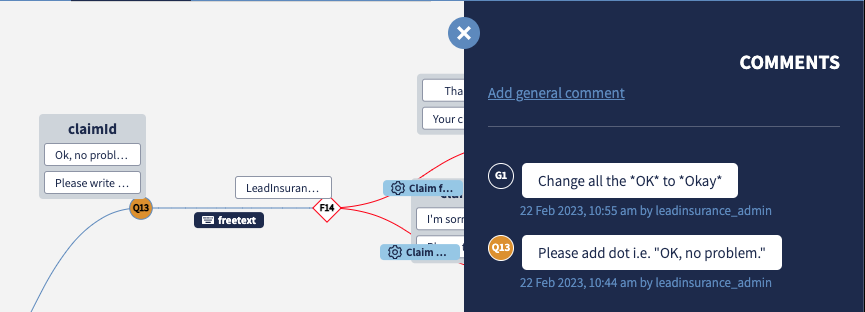
General Comments
When creating and reviewing conversational flows, there might be comments which are not related to any specific part of the conversation. General Comments allow the CPA user making a comment that is not specific to a particular node, message or edge.
Examples of scenarios include:
- Comments relating to more than one message / node / edge (e.g. change all the OK to Okay)
- Comments relating to areas of the conversation (e.g. end all the conversations with hyperlink to website)
In order to make a general comment, click on the comment icon in the top menu toolbar and click on Add general comment.
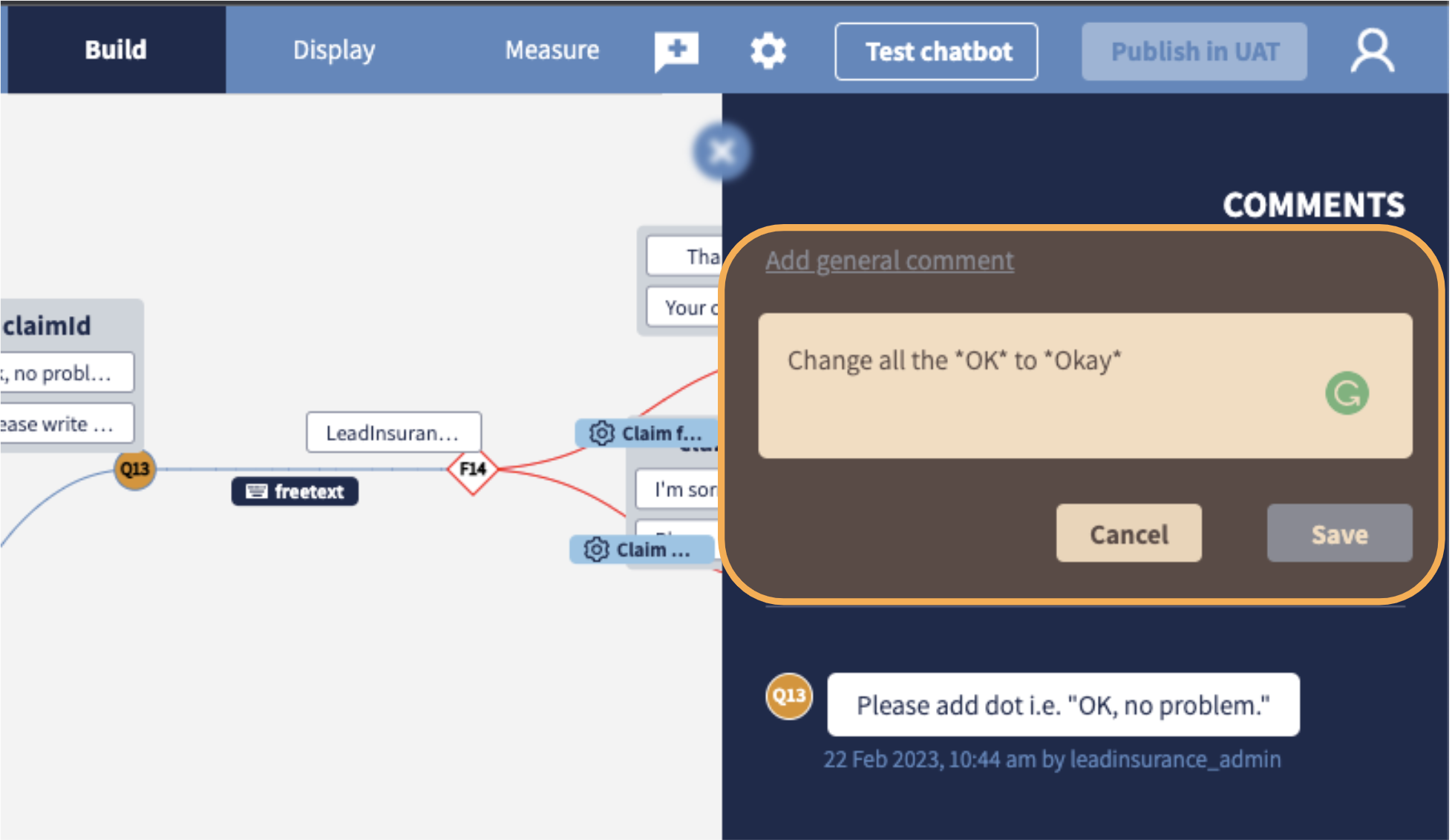
Specific Comments
A Specific Comment is a comment related to a specific element of the conversation. To create a new one, click on the element you want to comment on, for example a Node, and click on the comment icon button at the top right of the Node Control Panel as shown below.
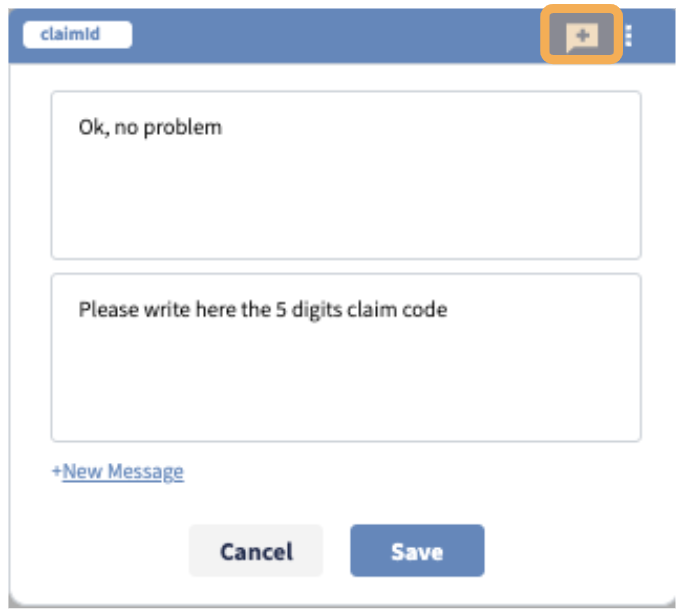
The COMMENTS Sidebar will open, and you will be able to insert your comment in the input field.
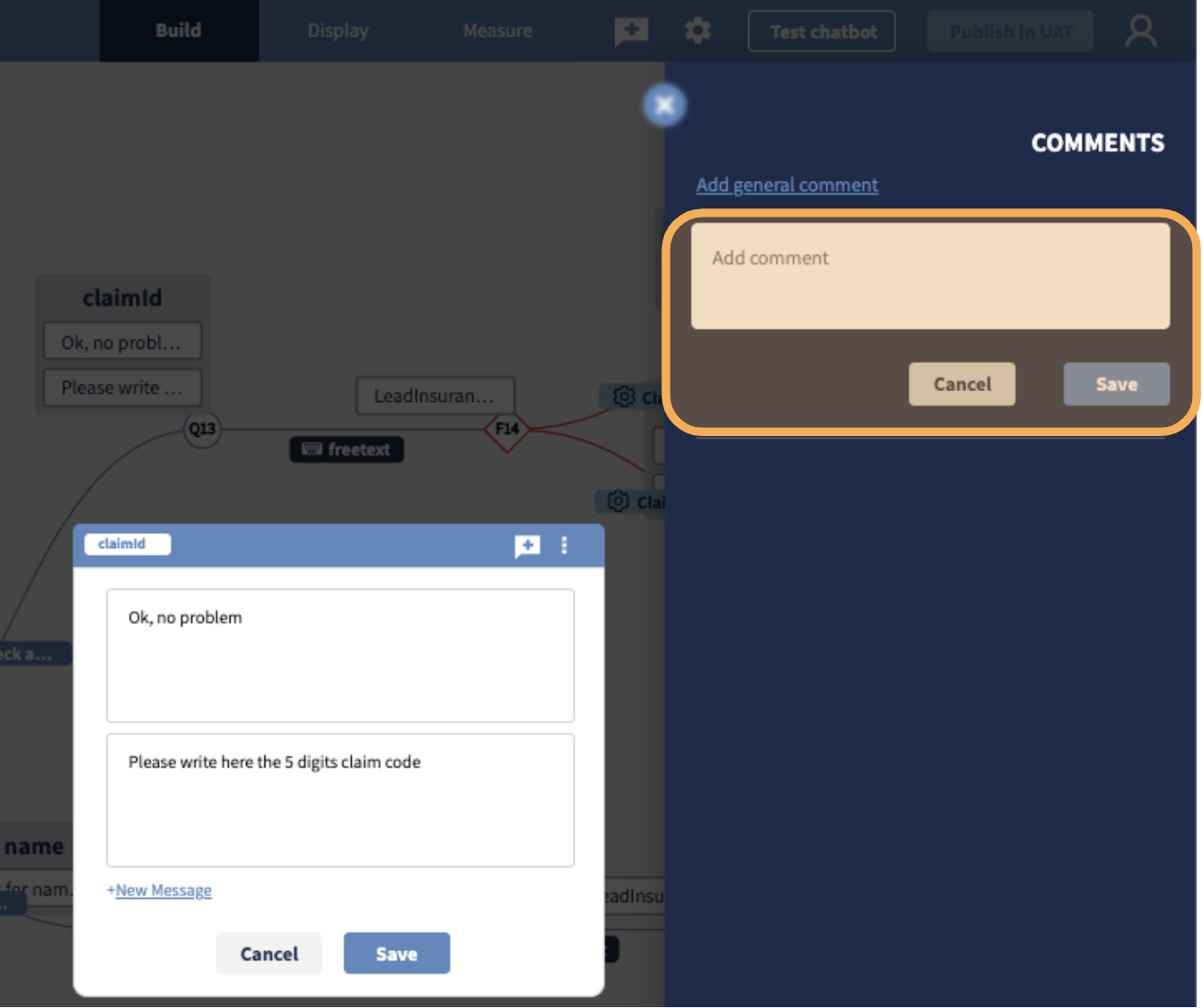
All the comments will be logged and managed from the Comments Sidebar.
Please note that the elements you can comment on are:
-
Nodes
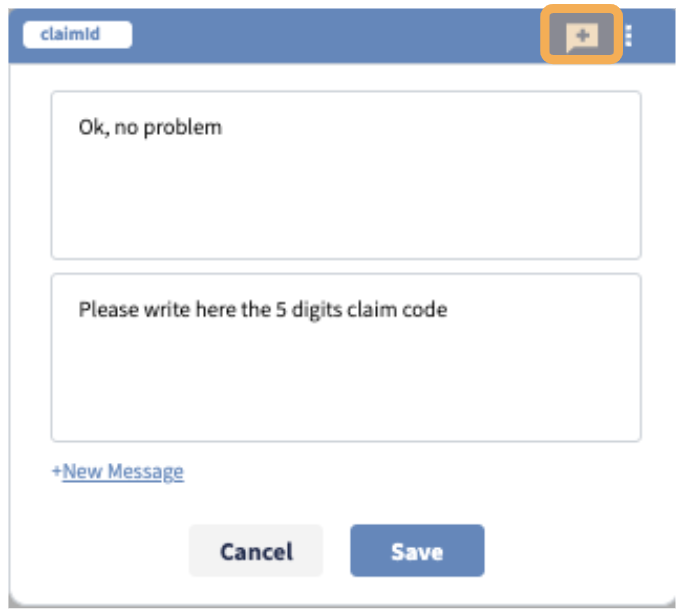
-
Single messages
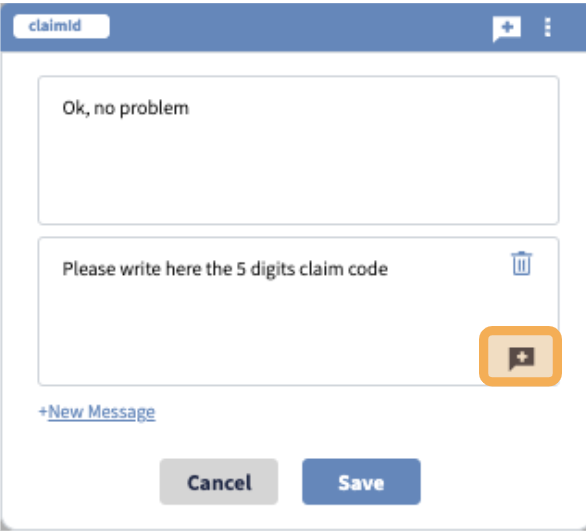
-
Edges
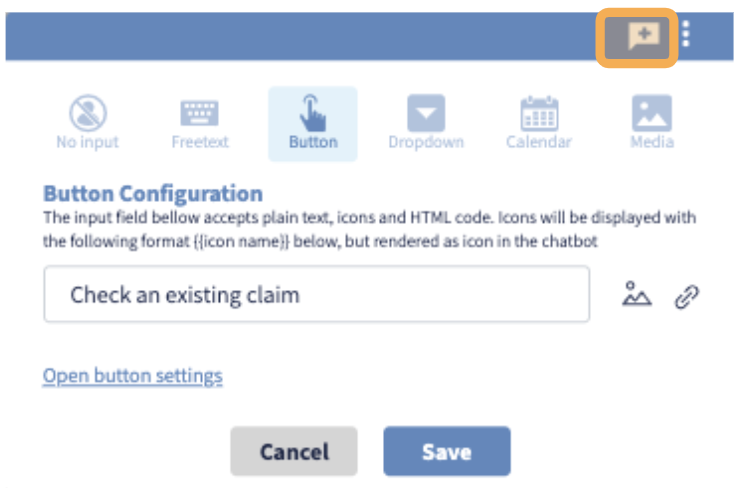
The interaction for creating comments is the same for each of the elements.
Locate specific comments
In order to locate Specific Comments on the graph:
- Click on the
commenticon at the top of the Build module - Click on the node ID on the left of the comment in the COMMENTS sidebar
The graph will recentre automatically and highlight the element related to the comment.