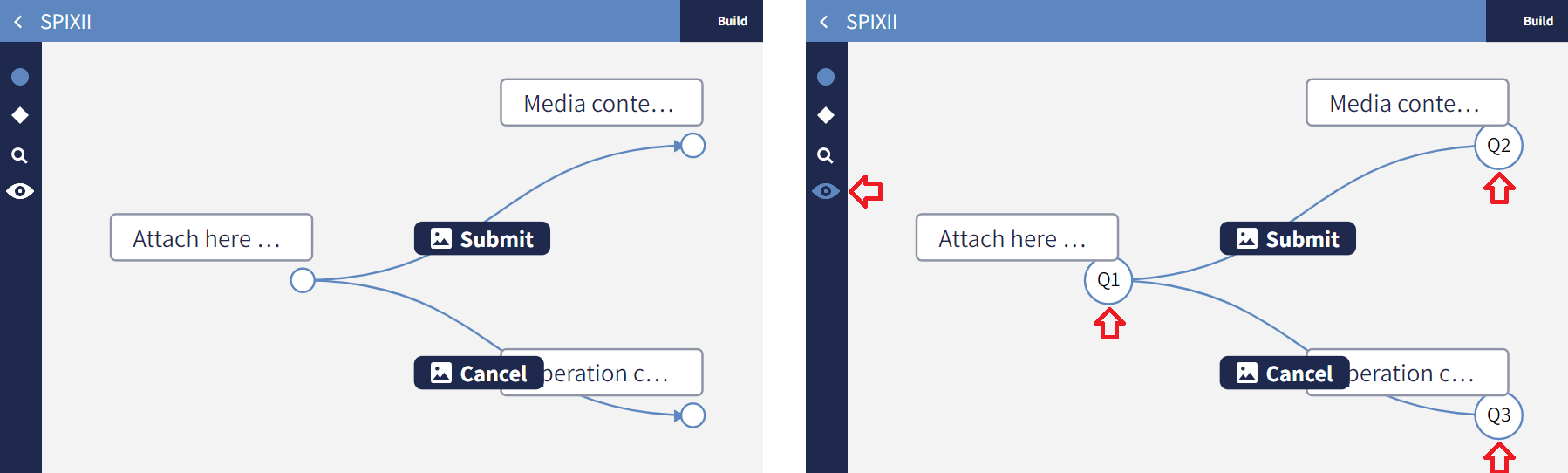#Node
A conversational node (or simply node) is a message delivered by the conversational process to the user. It's defined by
- a unique Id generated by the system, like
Q1, Q2, ..., Q999 - at least one text message (maximum 5 texts per node are allowed)
- an optional variable which represents the semantic of the information required by the node (e.g. the node with text "What's your name?" should have assigned the variable
firstName). - other advanced settings, like the time lag to display the message or the capability for the user to edit the answer given.
Create a node
On the Build module, click on the 🔵 symbol on the left menu and then on the whiteboard.
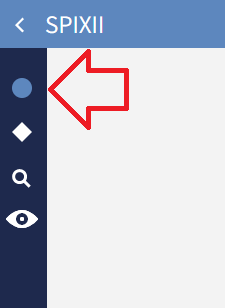
The text can be edited in the white box with the Enter text placeholder.
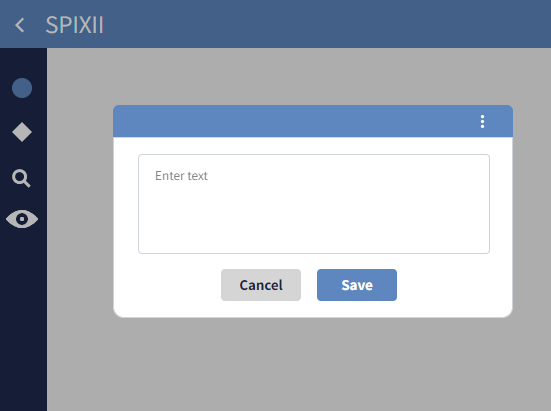
Multiple texts, with a limit of 5, can be added with the +New message option.
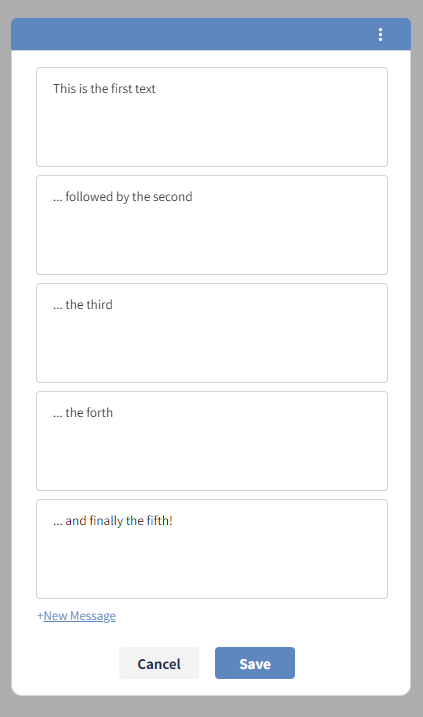
⚠️ Important note
When opening a new project, a default node identified by the Id Q1 with no text will be available for editing.
Such node is also the entry point of the conversational process.
Change the copy of a message
Simple copy changes can be done in seconds. In order to change the copy of a message, click on the corresponding conversational node. This will open the node control panel, where the text of the message can be modified, and where messages can even be added or removed.
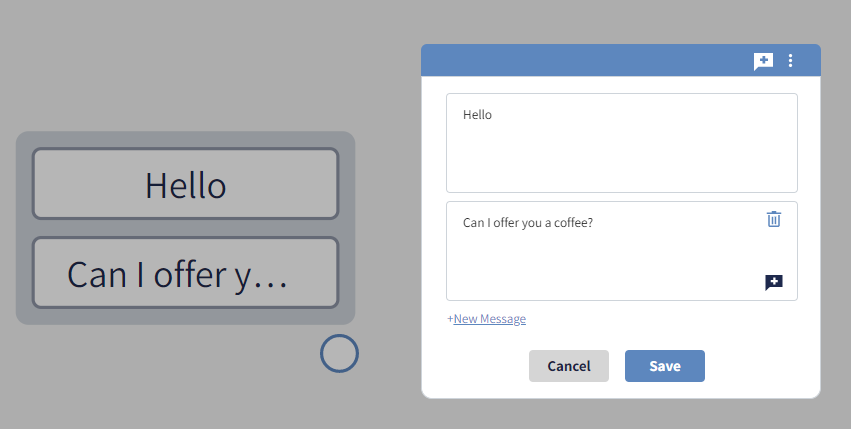
Assign a variable
A variable is essentially a container for a particular piece of information.
For example, the variable variable Name may contain the first name of the user.
Within an insurance process we would need to capture some data from the user in order to process his request. Considering a Claims FNOL process, we would need to know the name of the policyholder. Therefore, we are going to set a variable Name to collect the particular input from every policyholder and associate with that variable every other policyholder’s name.
Other example of variables that might be needed for a FNOL include:
Policy IdPhone numberEmail addressPolicy addressLoss addressDate of lossTime of lossType of claimDescription of claim
All the values associated with variables will be collected in a table as follows.
| Name | Policy ID | Phone number | Date of loss | ... |
|---|---|---|---|---|
| John | BC12987 | 07456542133 | 2022-01-01 | ... |
| Paul | AD65666 | 07898863482 | 2021-12-03 | ... |
| Mark | ND84677 | 07348375655 | 2022-09-15 | ... |
Variables can be assigned by opening on the identified node and selecting Assign variable from the three-dots menu.

Variables can be edited or deleted straight in the header of the node.
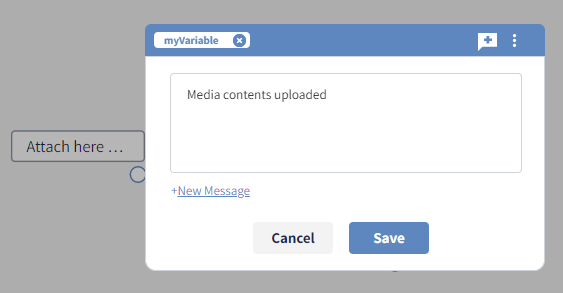
⚠️ Important note The insurance company is the data collector and personal data owner. Spixii is data processor only. All the information collected through Spixii chatbots is unidentifiable to an individual or entity.
Refer to a variable
Variables can be reused for other messages or referenced in a conversation.
For example, I might want to use the variable Name in the next message to get a more personal message: Nice to meet you {{Name}}.
Variables are case sensitive, which means that if a variable is saved as Name, it would need to be always used at such, for example not name.
⚠️ Important note
A variable can be associated to multiple nodes.
When referred into a message, the system will bind always the most recent value assigned to that variable.
For example, a conversational process where the customer is asked to give their email address, which will be saved into the variable email.
When the conversation comes close to the end, the process asks the customer if the email address is correct: if the customer wants to change it, the previous value of the variable email will be replaced and a new value assigned.
Visualize node Ids
Nodes in the graph can be shown with their Ids. This can be particularly useful during the review of the conversation, especially when different teams co-work together and need to refer to specific elements of the graph. Click on the eye symbol on the left menu to show the node Ids.