#Select themes
In the Display module, the interface of the chatbot can be customised and aligned with the brand guidelines that often organisations require.
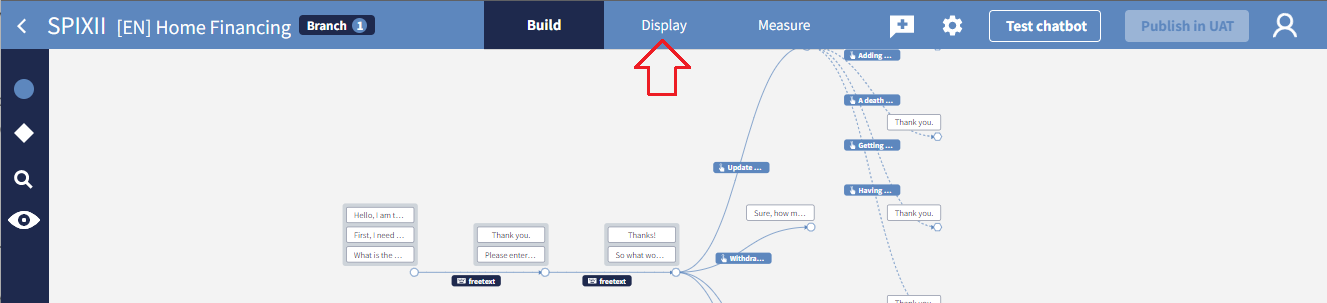
Themes
In the CPA platform, chatbot interfaces are managed through themes. A theme is the list of visual properties that shapes the chatbot interface. The theme specifies the colour of any chatbot component, the type of font etc. and is what sets apart your chatbot from any other.
Multiple themes can be created and used in the platform. A single theme can be associated with one or more projects.
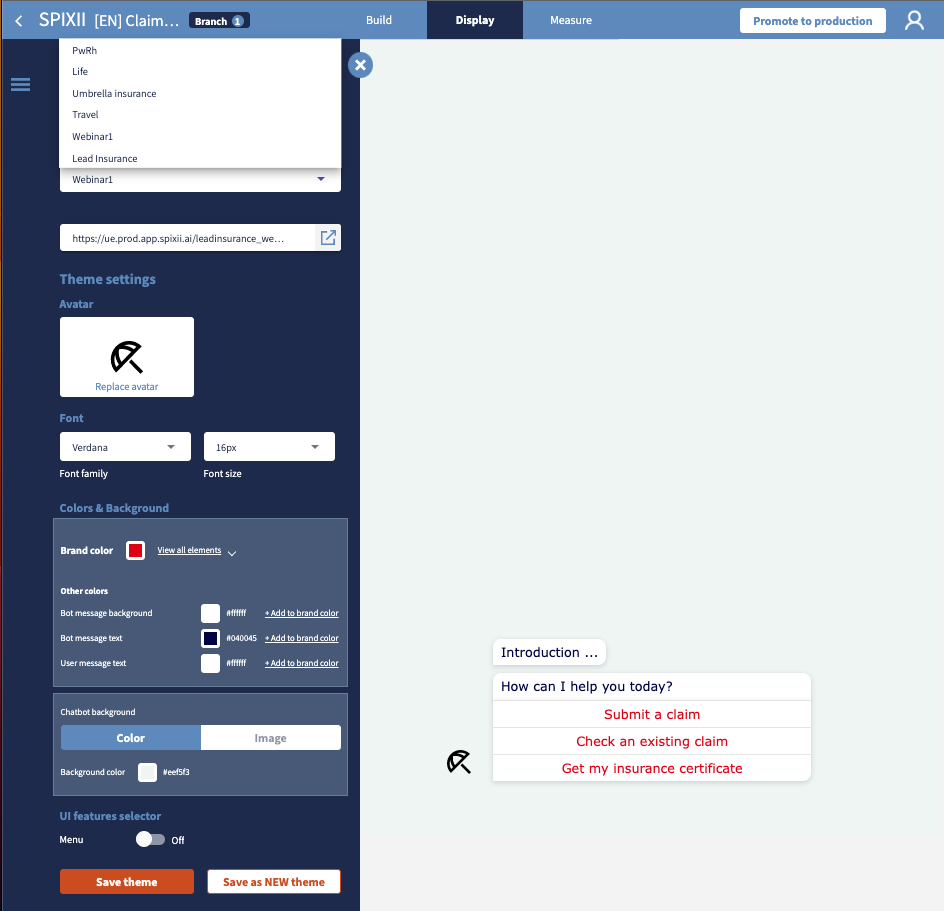
The graphical assets will be rendered in the chatbot running on the right of the tab. However, more accurate tests can be performed to the final URL accessible in the control panel.
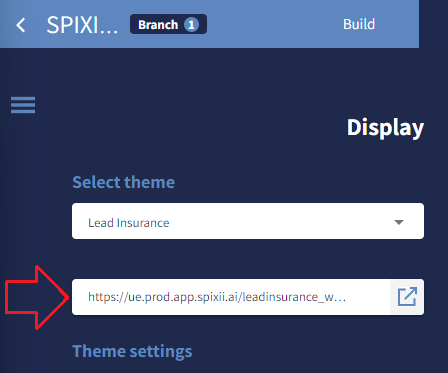
Custom templates
Among the customisation options there is:
- Avatar, the icon that will appear next to the chatbot messages. This can be your company logo or any other image you might want to display. Both vectorial (.svg) and raster (jpg, png etc.) formats are accepted.
- Font, including family (style of a font) and size
- Colours, that can be applied to any chatbot component
- Background, that can either be a solid colour or an image
- UI features, which comprehnd advanced UI elements such as the menu, the full-screen option and the restart feature.
⚠️ Important note
In order to see changes in the chatbot interface, it is necessary to save the theme (either with simple Save theme, that will override previous settings or with the Save as a NEW theme button option, that will duplicate the theme whilst keeping the original).
